# WebChat Module
Website bot gives the user a similar experience to that of a live chat. However, the conversation happens with an automated agent instead of a human. It increases efficiency and improves the quality of service.
# Configure and Install
To install the web chat module, please follow the simple steps below:
Click on the configure icon in your dashboard:
To ensure that it is consistent with your brand, customize the look and feel of the module:
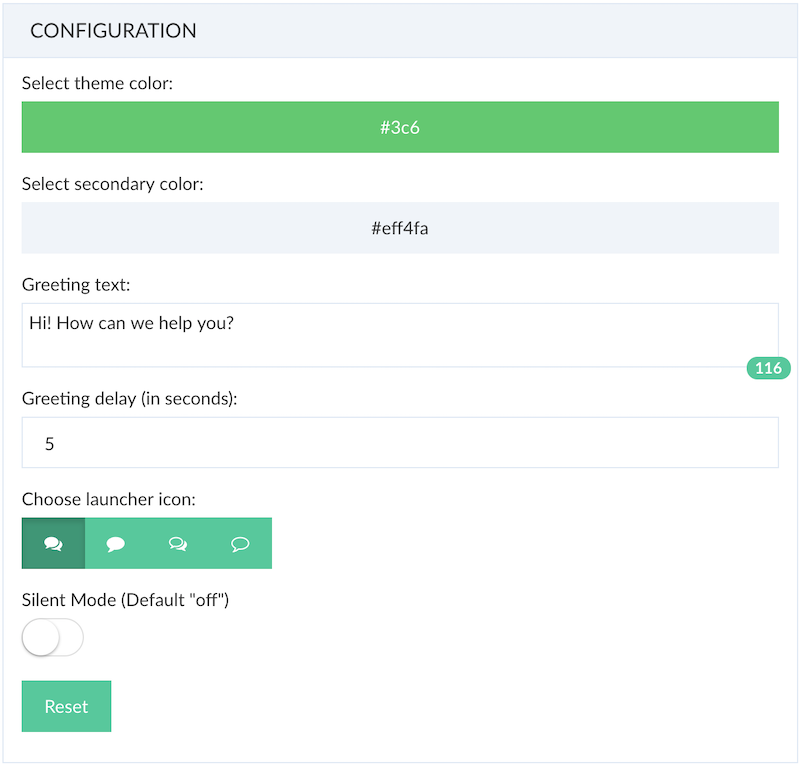
Next, follow the instructions to copy and paste the web chat module to your site:
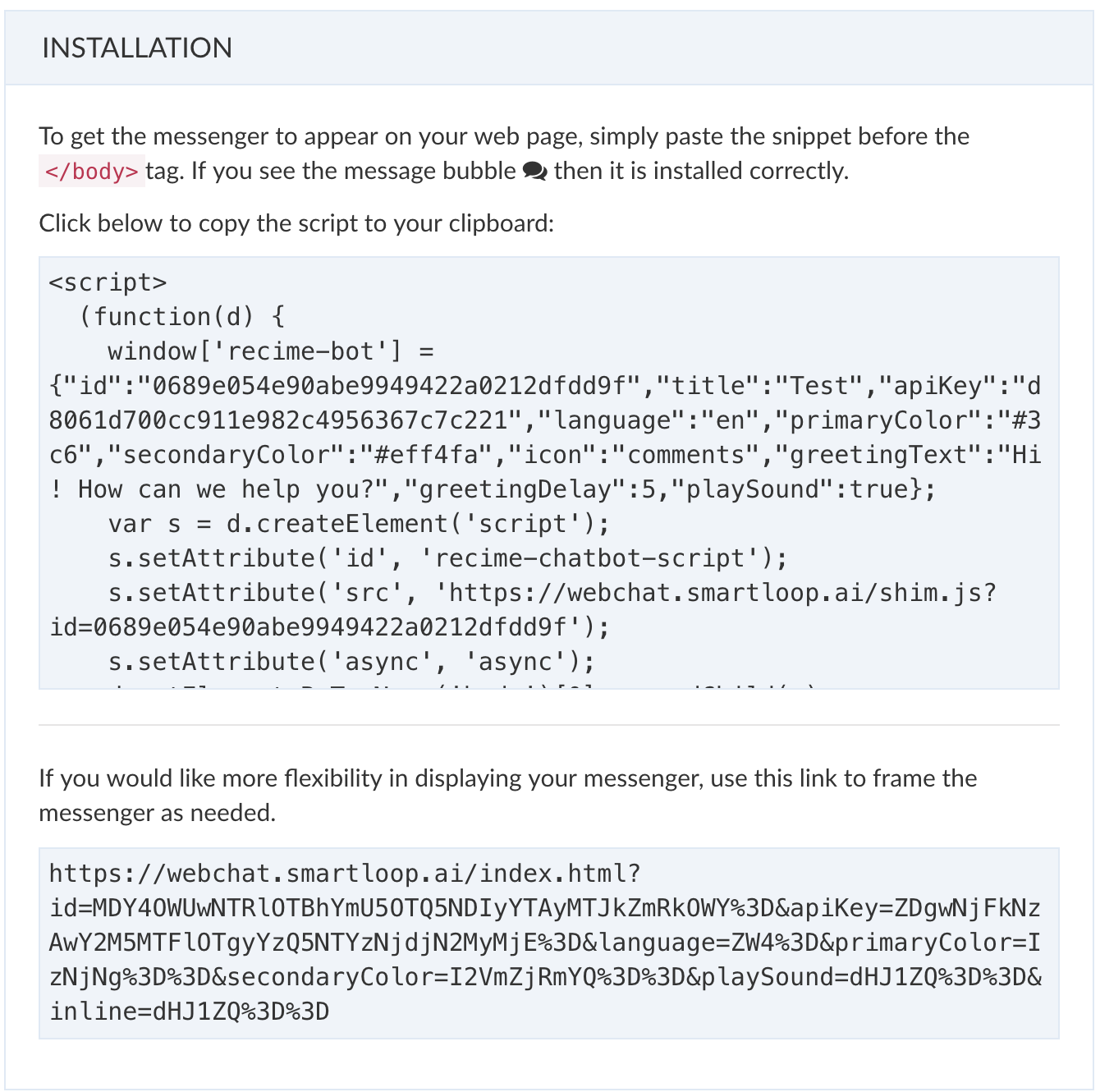
# Understanding your Website Visitors
Every visitor of your bot gets a unique ID that you can use to track and analyze in various steps of your website flow.
Below are the javascript API methods that can be used to get the user ID and update the profile:
Get the active user ID using getUserId
const userId = webchat.getUserId()
Use setUser to collect user information to target and engage at a later time:
webchat.setUser({
first_name: 'Jim',
last_name: 'Morrison',
country : 'US',
phone: '+1(---)----,
email: 'jim@smartloop.ai'
});
window.webchat is available throughout the scope of the page after the web chat module is initialized.
# Sending Events to the Bot
Send an event notification to the bot to trigger a flow.
The following example provides an example of how to set it up after the bot is set up.
First, create the HTML button object:
<button id="request-a-demo">Request a Demo</button>
Copy and paste the following script before the <body/> tag:
<script>
(function(d) {
d.addEventListener('DOMContentLoaded', function() {
d.getElementById('request-a-demo').addEventListener('click', function() {
webchat.open('block-id');
});
});
})(document);
</script>
Here, it will open the website bot and take the user to the flow for the given block when the user clicks on Request a Demo button.
To configure the script with a block id, Inside the builder, click on the </> icon to get started:

# Properties
Below is a table with the definition of properties to configure your web chat module:
| Configuration | Value |
|---|---|
| Theme Color | Theme of the bot. It includes icon, text and bar color |
| Secondary Color | Color of the text bubble. |
| Greetings text | Shown the first time the page loads. |
| Greetings delay | Delay in seconds before showing the greetings message. Default = 5 seconds |
| Launcher Icon | Start button icon |
| Silent Mode | On/Off. Default = off |