# How to use Freshchat as a live agent from Smartloop bot
# Install Template
First, you'll need the Freshworks Template (opens new window). Follow the instructions to install it in your account. We will be using it as a starting point to integrate a messenger bot with Freshdesk.
# Customize the Template
To configure settings in the Smartloop bot, click on "Configure" button.
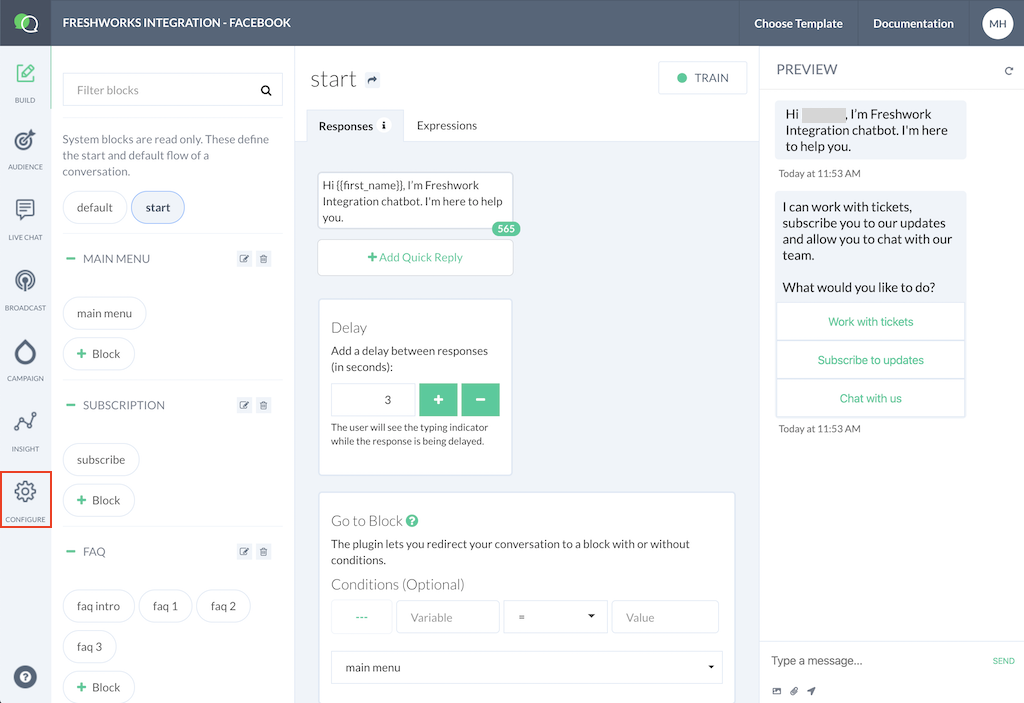
Click on Freshchat link from Configure -> Integrations section:

This will bring up the step-by-step wizard to complete the integration
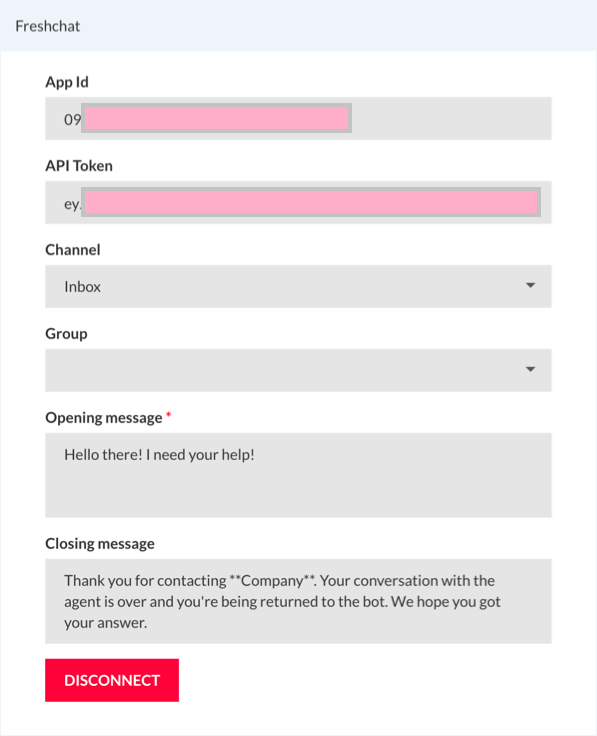
You will need to provide values in the box above as follows:
App Id: You will get this value from Freshchat portal (opens new window). Login to your Freshchat account, go to Settings -> Account Settings -> Integration Settings. Copy the App Id from the Agent Widget section to the App Id in the Smartloop bot:
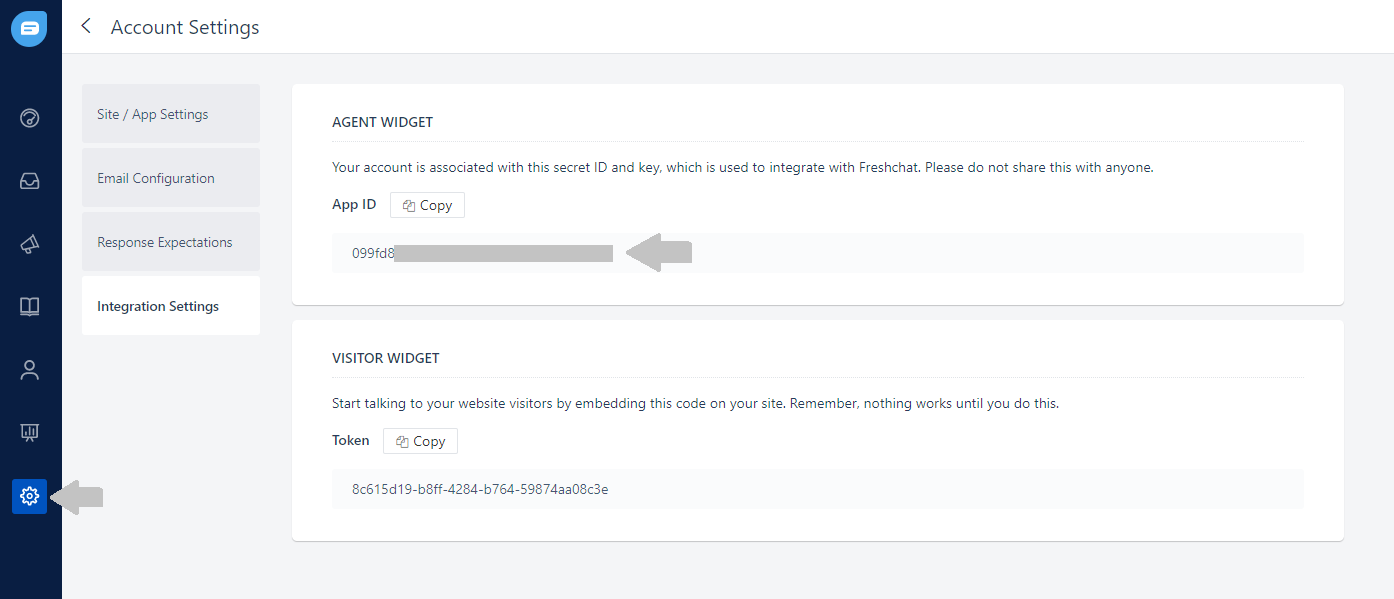
API Token: While in Freshchat portal, go to Settings -> API Tokens. Click on "Generate Token" and copy this.
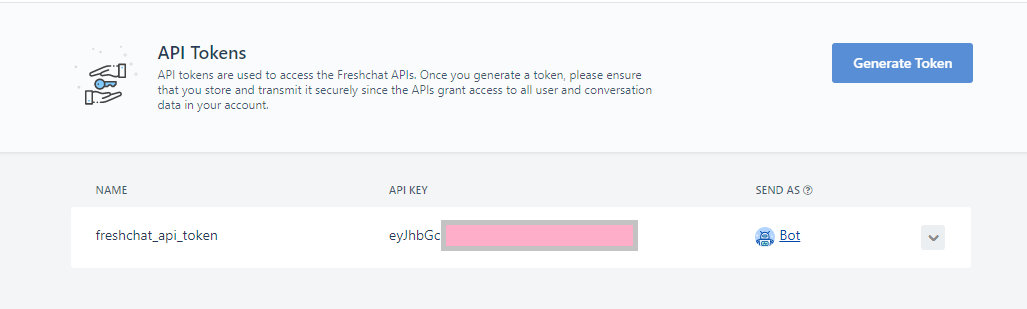
This token value should be copied in the API Token text box of Smartloop portal.
Opening message: This is the message that the agent would see when user initiates the live chat.
Closing message: This is the message that user would see when an agent marks the conversation as resolved.
TIP
Please make a note of the Freshchat Webhook value that we will use in the next step.
# Configure Freshchat settings
Login to your Freshchat account, go to Settings -> Webhooks. Use the Freshchat Webhook copied in the earlier step and enter it in the Webhook text box:
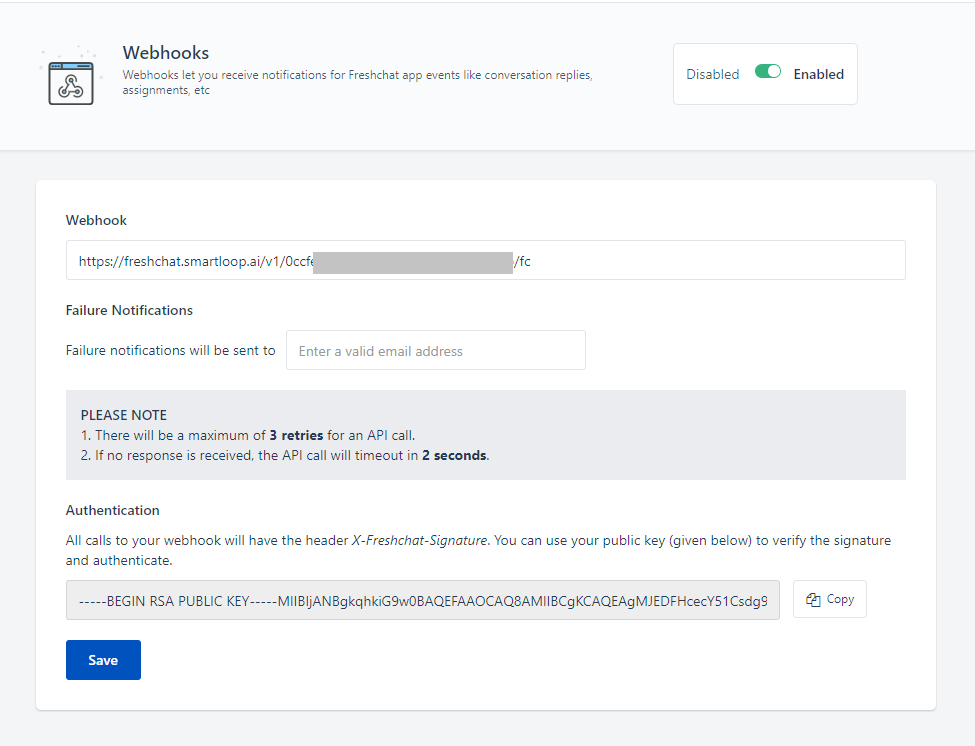
Click "Save" to continue.